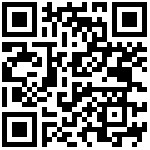Sol Et Umbra
for Android

Sol Et Umbra brings the design of Sundials to Android devices.
To download the program go to Google Play Store.
Or use the following QR code with your smartphone:
Sol Et Umbra (No Map) is the app version for devices that
do not have the library OpenGL ES 2.0.
Install this version only if in Play Store the complete version
is not made available to your device.
Read the Privacy Policy
A short app presentation is available on the site
"Free apps for me" at the following address:
https://freeappsforme.com/sol-et-umbra-app-review/
and also on the site "Apps Like These" at the address:
https://www.appslikethese.com/sol-et-umbra-app-review/
Moreover Sol et Umbra was added to the list of the
Best Apps for Calculating Sunrise and Sunset Times
Sol Et Umbra is a program that shows sun ephemeris and it
is devoted to sundial designers.
The program shows the main sun parameters (computed by means of the
complete VSOP87 theory) for the actual (or whichever desired) time and
date:
- latitude and longitude
- right ascension and declination
- local azimuth and height
- equation of time
- local or time zone sun time
- local or time zone mean time
- time of rise, set and transit (local noon)
- total number of hours of light
When a network connection is available, by means of the Network Time
Protocol the time error between the phone clock and an atomic clock is
found and used to correct the displayed time.
The position of the device is found through GPS or, when this is not
available, through information from the network or finally through
manual setting.
Moreover Sol Et Umbra shows the time using the following time systems:
- italic time
- babilonic time
- temporal time
Muslim prayer times, that are strictly related to the
position of the sun in the sky, are computed and shown:
- Fajr
- Zuhr
- Asr1
- Asr2
- Maghrib
- Isha
Qibla value (direction of the Mecca in degrees with
respect to south) is shown at the bottom of the page.
Sol Et Umbra uses the orientation sensors available in the device in
order to compute and show the time lines (french, italic, "da
campanile", babilonic or temporal) of a sundial designed on the plane of
the display.
The graph is updated after any movement of the device.
Finally the program can show the lighting conditions of the dial as
drawn on the device plane by means of an azimut/height graph that shows
for any day in the year and for any hour in the day whenthe dial is
lighted.
Sol Et Umbra needs the following permissions:
- network connession for clok sync (if not available, a smaller time
accuracy will be obtained)
- GPS localization (if not available, the current position must be
manually introduced)
- access to Google services for maps downloading
MAIN PAGE
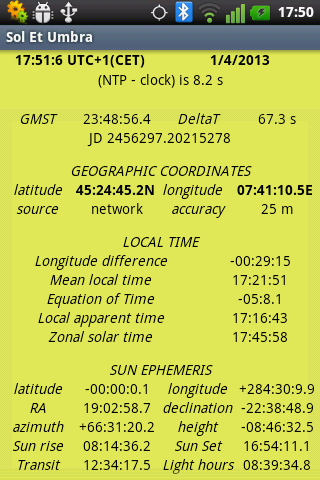
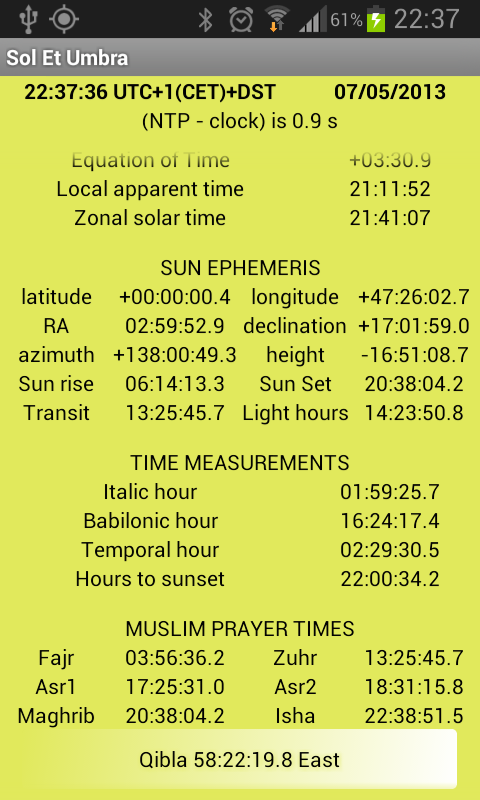
The main page of Sol Et Umbra contains the astronomic information that are useful to dialists for the design and/or the verification of a dial. This page is automatically scaled in order to horizontally fill thr device display both in portrait as in landscape position.
The main page includes two sectors.
The first sector contains time and date information that are real time updated (unless the app has been stopped with the proper menu command and time/date have been manually changed).
The second line shows the error in seconds between the device clock and an atomic clock that has been interrogated through the NTP protocol; this error is used to automatically correct the time that is shown in the first line (residual error is less than 1 second).
This feature must be authorized through the corresponding option in Preferences. If it is not enabled, the error value can not be evaluated and the line shows “NTP time not available".
The second sector in the main page is vertically scrollable and it contains the following information:
GMST: Greenwich Mean Sidereal Time actual value
DeltaT: difference in seconds between Terrestrial Time and Universal Time = TT – UT
JD: Julian day
GEOGRAPHIC COORDINATES
Latitude: latitude of the actual place as obtained through GPS, network, WiFi or manually set
Longitude: longitude of the actual place as obtained through GPS, network, WiFi or manually set
Source: source of position info: GPS, network, manual
Error: estimated error in meters in the evaluation of the actual place coordinates
LOCAL TIME
Longitude difference: time difference between Mean Local Time and Zonal Mean Time (4 minutes each longitude degree)
Mean Local Time: Zonal Mean Time corrected by the difference in longitude
Equation of Time: the difference between Mean Time and Apparent Time (due to the obliquity andthe eccentricity of the earth orbit)
Local Apparent Time: Zonal Mean Time corrected by the difference in longitude and the Equation of Time
Zonal Apparent (or solar) time: Zonal Mean Time corrected by the Equation of Time
SUN EPHEMERIDES
Latitude: sun latitude at the date and time shown
Longitudine: sun longitude at the date and time shown
AR: sun Right Ascension at the date and time shown
Declination: sun declination at the date and time shown
Azimuth: sun azimuth at the date, time and position shown
Height: sun height at the date, time and position shown
Sunrise: sunrise time (geometric sun center on the horizon line) at the date and position shown
Sunset: sunset time (geometric sun center on the horizon line) at the date and position shown
Transit: sun transit on the local meridian at the date and position shown
Light hours: time length of light in the day at the date and position shown
TIME MEASUREMENT
Italic hour: actual time according to italic hours (hours from sunset)
Babilonic hour: actual time according to babilonic hours (hours from sunrise)
Temporal hour: actual time according to temporal hours (12 hours from sunrise to sunset)
Hours to sunset: remaining hours to sunset
MUSLIM PRAYER TIME
Fajr: prayer of the morning twilight (\"when it is possible to distinguish a black from a white thread\"); computed for sun xx degrees below the horizon, where xx can be set in Preferences (default -19)
'
Zuhr: prayer of noon (actually immediately after noon)Asr1: prayer of the afternoon; computed as the time when the length of the shadow of a vertical style is equal to the shadow length at noon plus the style length
Asr2: prayer of the afternoon for other religious schools; computed as the time when the length of the shadow of a vertical style is equal to the shadow length at noon plus twice the style length
Maghrib: prayer of sunset
Isha: prayer of the evening twilight; computed for sun xx degrees below the horizon, where xx can be set in Preferences (default -17)
Qibla: direction of the Mecca in degrees with
respect to south. Clicking the button a compass is displayed showing the
Qibla on a compass together with the four cardinal directions.
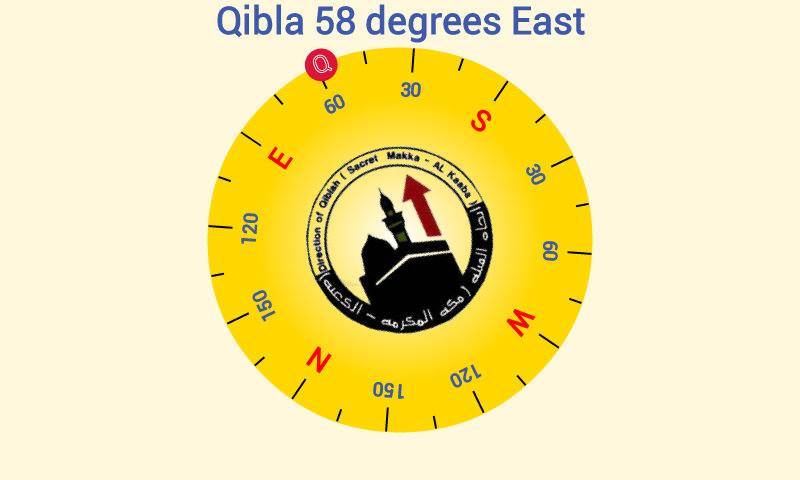
SET TIME AND DATE
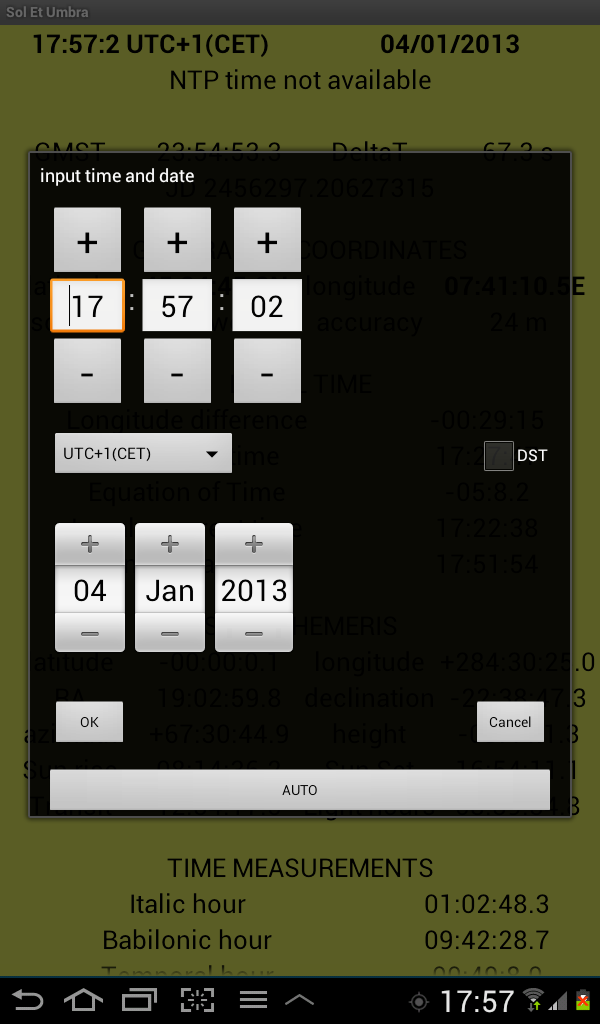
Usually time and date as shown in the first line of the main page are read from the device clock (maybe corrected through the atomic time reading).
However it is possible to manually set whichever desired value by means of the "Time and date" menu command. It allows to set time, date, time zone and DST.
Time and date fields in the first line of the main page are now red coloured to show that the field is not updated.
All sun and time parameters are updated according to the new set values.
The “AUTO” push button can be used to re-start automatic time and date updating.
Time and date can also be changed by means of the following commands:

The first left button is used to change the parameter to be set among year (symbol 365), month (12), day (31), hour (24), minutes (60') and seconds (60"). The selected parameter can then be changed with the bar or with the inc/dec buttons.
This method is useful when you are looking for the time that corresponds to an event like the equinox, the solstice or any other astronomical event: sun paramters change in real time while the time/date value is modified.
You can then reset the auto mode by means of one of the following methods:
- long click the left button (365 or 12 etc.) or
- double click the screen in the time/date section or
- select the "Time and date" menu command then click the "AUTO" button
SET POSITION
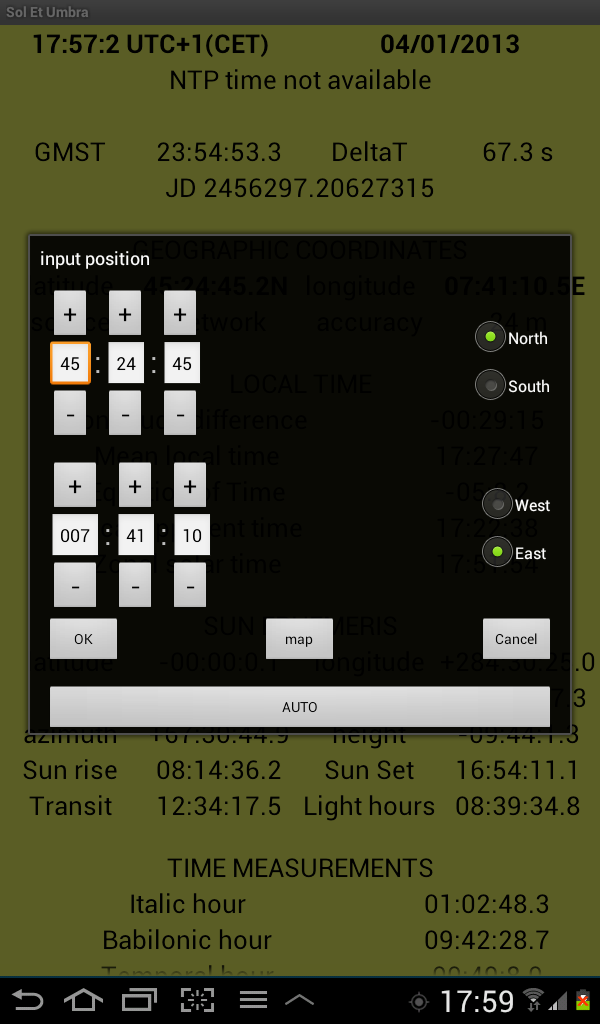
Usually latitude and longitude values as shown in the first line of the main page are obtained by the android devices through GPS, network or WiFi.
When these sources are not available, the last known place is shown in red colour. This colour is also used when the last available position is considered to be too old.
Moreover it is possible to manually set whichever position value is desired by means of the "Position" menu command that can be used to set latitude and longitude desired values.
The "map" button can also be used to open a map centered on the current device position.

The following menu commands are available:
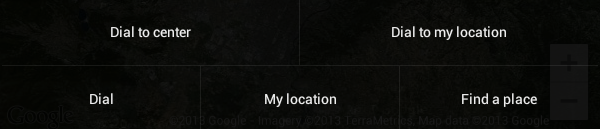
- Dial to center: move the dial to the center of the map
- Dial to my location: move the dial to the cirrent device position
- Dial: move the map tu put the dial in the center of the screen
- My location: move the map to put the current device location in the
center of the screen
- Find a place: search for an address and center the map on that
location
Moreover the dial can be moved with a long click on the icon and then dragging the icon to the new desired position.
Position fields are in red colour when shown values are not updated.
All sun and time parameters are updated when the position is changed.
The “AUTO” button in the dialog window can be used to re-start automatic position updating.
SUNDIAL SIMULATION
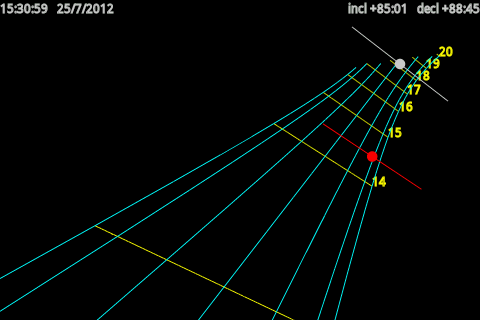
Sol Et Umbra can simulate a sundial that is placed on the device screen plane including french (time zone or local time), italic, "da campanile", babilonic, temporal or azimuth and height lines depending on the user's choice in Preferences.
This is obtained by means of the "Sundial" menu command.
The hour lines (yellow) and declination lines (blue-green) are computed from the declination and inclination of the plane that contains the screen and are measured by means of the magnetic and acceleration sensors of the device. When these are not available, the dial lines are computed from fixed declination and inclination values.
The sundial graph is updated in real time according to the orientation of the device.
The "Set orientation" command can be used to set the desired values for declination and inclination (this is useful when sensors are not available). The "AUTO" button can be used to restart automatic detection using the internal orientation sensors.
The sundial can also display the shadow corresponding to time and date as shown in the main page (when the corresponding option in Preferences is enabled).
The graph can be moved by dragging on the screen and can be zoomed pinching the screen.
A double click will re-establish the original position and zoom.
Note. When the display is frozen, declination and inclination values are frozen and the dial lines do not change, however the graph can still be plotted taking into account the orientation of the device with respect to the vertical axes and it is rotated accordingly (see the option "Rotate dial when frozen").
LIGHTING
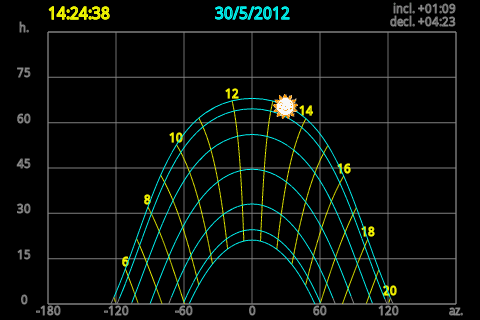
Sol Et Umbra can compute and show the lighting conditions of the plane containing the screen, i.e. it can show the hours and dates when this plane (at the current location) is lighted by the sun.
To this purpose the "Lighting" command can be used both from the main page and from the sundial simulation page.
The app evaluates declination and inclination of the screen plane from the device sensors (if available). Then a graph is plotted on an azimuth/height diagram showing the sun position in the year (blue-green, at solstices, equinoxes and other zodiac signs start days) and in the day (yellow, at every hour). Graph lines are coloured when the plane is lighted, they are light grey when the plane is shaded.
Current position of the sun (if above the horizon) is shown on the graph too.
The plot is real time updated according to the orientation of the device.
The command "Set orientation” can be used to manually set declination and inclination values. The “AUTO” button re-enables the internal sensors to autmatically update orientation values.
SUN PATH
This feature allows to show the path of the sun in the sky in different days of the year drawn on the camera preview.
Sun path at the summer solsice is blue colored, at the winter solstice is brown colored and at the equinoxes is green colored. Other zoodiac sign dates are blue-green colored.
Sun path for the current date is red colored.
Positions of the sun at different hours in the day are shown in yellow. A sun icon is drawn in the position corresponding to the actual time and date.
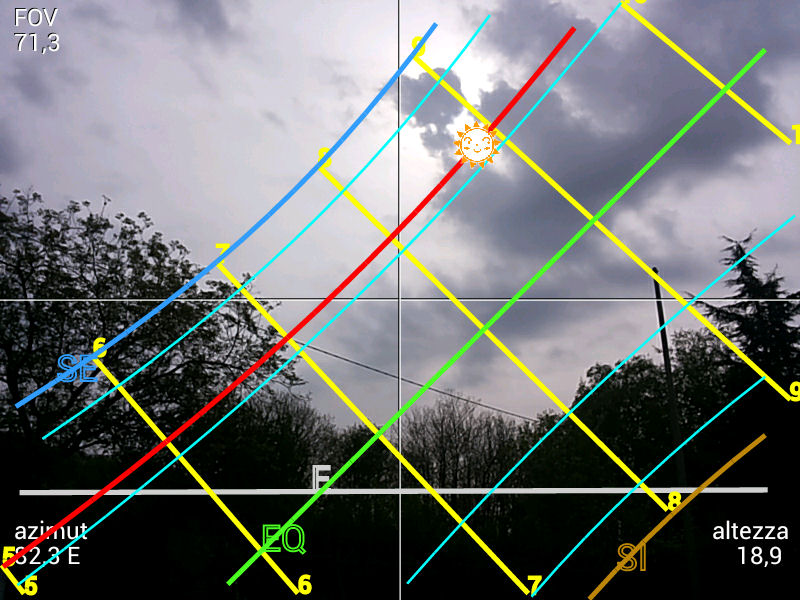
The hour system is the same that is shown in the simulation of a sundial and it is defined in preferences: french hours (time zone or local time), italic (standard or "da campanile"), babilonic, temporal hours or azimuth and height lines.
The menu includes a "save" command to save the image as shown on the display, including the day and hour lines, to the image gallery of the device.
The correct computation of these lines depends on the knowledge of the Field Of View of the lens of the camera.
This value is automatically read by the app. However it can happen that for some devices this value is not correct.
It is then possible to calibrate the camera using a menu command.
As instructed on the video, a far object must be located.

It must then be positioned on the left side of the screen, and the display must be clicked.

This same object must then be positioned on the right side of the screen and the display clicked again.

Camera is now calibrated and the resulting value is shown on the upper left angle of the display.
Calibration can be reset through a command that is available in the menu.
APP PREFERENCES
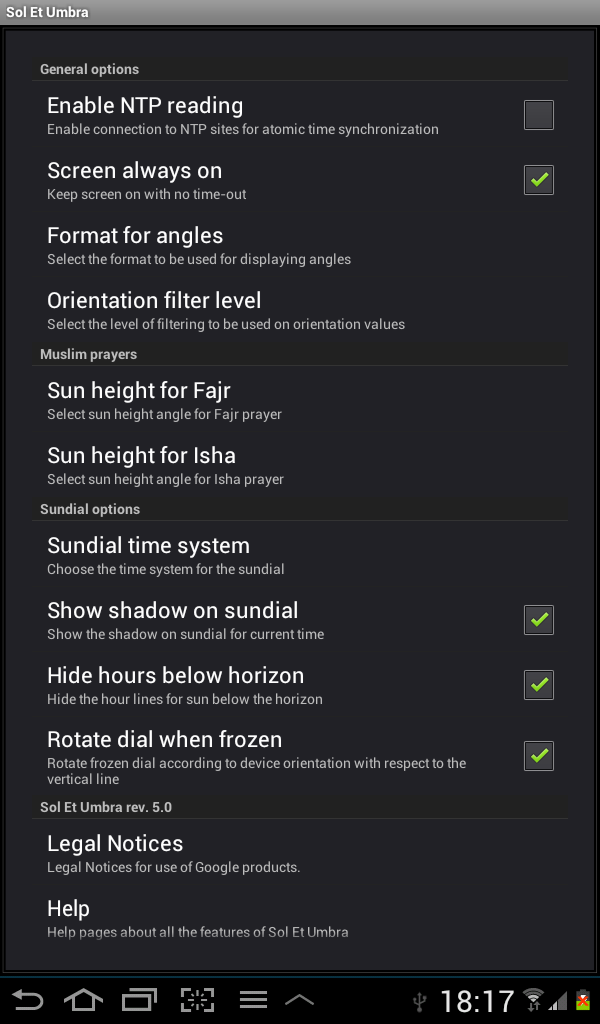
"Preferences" command shows and lets you modify app settings.
Here are all available choices:
GENERAL OPTIONS
Enable NTP reading: Enable connection to NTP sites for atomic time synchronization
Screen always on: Keep screen on with no time-out
Format for angles: Select the format to be used for displaying angles: decimal (x.xxxx) or degrees:minutes:seconds.
Orientation filter level: Select the level of filtering to be used on declination and inclination values: no filter, medium filter (default), high filter, very high filter
Magnetic sensors calibration: this tool can be used to calibrate the magnetic sensors. A simple compass is displayed together with the actual accuracy level of the sensors. When this number is lower than 3, rotate several times the device around each of its three axis until when the accuracy level is three and the compass is green colored.
MUSLIM PRAYERS
Sun height for Fajr: choose the solar height corresponding to Fajr prayer instant; app default is -19 gradi
Sun height for Isha: choose the solar height corresponding to Fajr prayer instant; app default is -17 gradi
SUNDIAL OPTIONS
Sundial time system: Choose the type of hour lines to be drawn on the dial between french lines (timezone or local time), italic lines (standard or "da campanile"), babilonic lines, temporal lines or azimuth and height lines.
Show shadow on sundial: Show the style shadow on sundial for current time
Hide hours below horizon: Only plot hour and declination lines for sun above the horizon
Rotate dial when frozen: when declination and inclination values are manually set, the dial graph can still take into account the position of the device with respect to a vertical line
OTHER OPTIONS
Help: Help pages about all the features of Sol Et Umbra
Give your vote to this app: Use this command to express your vote on Google Play Store
Connect to the author's site: Brows the author's site to find info on this app and on sundials general topics
Send an email to the author: Notify an error or ask for help on the program by sending an email to the author
Gnomonic links: Shows a list of interesting links about gnomonics
Legal Notices: Shows a page with legal notices for the use of Google products (Maps)
MAGNETIC SENSORS CALIBRATION
The magnetic sensors that are integrated in an Android device can go out of calibration so that the orientation of the device is not correctly measured.
The following calibration procedure can be used in order to reestablish the correct behavior of the sensors.
Select “Preferences” and “Magnetic Sensors Calibration”.
A simple colored compass (red, orange, yellow, green) is displayed
together with the actual accuracy level (0 to 3).
If the accuracy is lower than 3 rotate the device several times around
each of its three axis until when the accuracy level is 3 and the
compass is green colored.
This completes the calibration procedure. If needed
repeat several times.
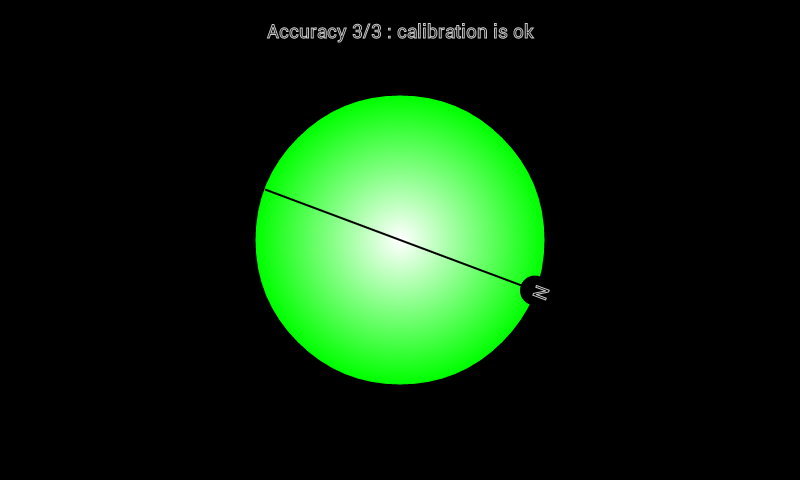
updated sabato 23 luglio 2022